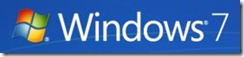
Are you looking to free up a few megabytes of space on your hard drive? Then you should check out Windows 7’s handy disk cleanup utility.Start off by typing Disk Cleanup in the Start Menu search box and hit return.

This will start the utility and you will be presented with a dialog box. Select the hard drive you want to clean up using the drop down box:
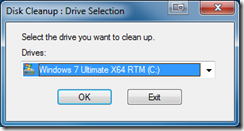
When you hit OK the utility will search the hard drive you selected to find files to possibly remove.
Note: It does not remove files automatically – you have to tell it later to do that so don’t worry about running the utility at this stage – nothing is being removed so far.
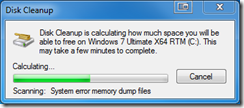
Here the utility is searching the hard drive you selected. When it is complete it will show you this dialog box:

As you can see it has initially identified 155MB of files to possibly be removed. That total size is based on which categories of files have their check box selected to indicate you want to remove those files.
The following screen shots show you some of the other file categories you can possibly select to remove those files – they are not checked by default:
As you click on each listing the main dialog box will explain what those files are related to in order to assist you in deciding to remove them or not.
If you choose Clean up system files then you will remove files for all users on the PC your working on. If your desperate for more space that might be necessary. The other users can always run this utility under their own login as well to clean up files.So once you have everything picked that you wan tot delete then hit the OK button and then confirm you want to perform the deletions:

Key word there is permanently – these files do not go to the Recycle Bin.
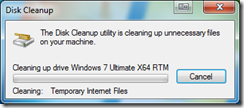
Here you can see the utility is carrying out the file cleanup based on your selections. Once it is done there is no confirmation dialog of any kind – it just goes back to your desktop.
This should help you free up a few megabytes of space on your system.
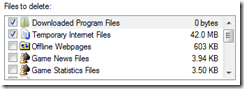

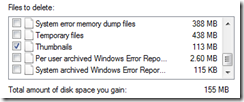

0 comments:
Post a Comment